
www.kfuenf.org
Home
Extended Kawai K5 Hack Page |

|
Kawai K5
K5 Howto
Tech LCD Help
More Tech Help
Free Librarian
Patches Library
Misc Downloads
Kawai K5 Links
MIDI Chart
Other Infos
Java/Linux Dev.
MidiDeviceProvider
 email direct
email direct
deutsch
sprachig
External Links:
Facebook K5 Group
Kawai Germany Forum
KAWAI US
Manuals & Patches
vintagesynth
sonicstate
kawai zone
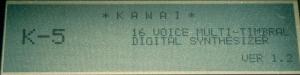
-- WARNING! -- All notices and guides are only for experienced technicians, if you are in doubt, please do not do something that can damage your Kawai K5, read the notes on the bottom of this site. Some of the informations(e.g. phone numbers) may be outdated, because this is a place where K5 users talk about their solutions and a mirror of vanished content.
Jeffrey Nelson(nelsonj_sce@yahoo.com) from the US wrote(2004/09/24) the following :
I recently replaced my backlight and inverter on my K5 and thought I would pass on some technical info on the Kfuenf page.
1) I replaced my backlight with one I ordered from www.nightlaunch.com. ($8.95 plus S/H).
It took less than two weeks from when I ordered to get the parts and the parts look good.
Good news/bad news though on my backlight.
The good news: I had no problems removing the LCD, taking out the old backlight and sliding in the new backlight. The new light has some wires and a plastic "tab" that kind of gets in the way, so I soldered the backlight wires to where the wires connect to the LCD board.
Hint:You have to cut the new backlight to size, so make the backlight a little longer (say 1/4 inch) than the original to make things easier.
Bad news: My backlight does not work but I think my inverter is the problem. I am only getting about 1/2 Volt at the output of my inverter, and I am supposed to get 120V @400Hz if I understand the part correctly. I tested my inverter before I did the backlight install and saw it had low voltage, but I was hoping that my existing "dead" backlight was causing the problem (i.e. it was shorted.) I guess not because even with the new backlight I get very low voltage.
2) Today I ordered a new inverter from www.DigiKey.com. I found an inverter that looks like it will do the job - for those interested it is:
Digikey part # 289-1032-ND and it only cost $11.90 - not bad.
Note that the inverter does not fit exactly (see below)and requires some additional wiring.
Anyway, I had my K5 open to look at the power supply to plan the new inverter install when my K5 started "humming", and guess what, I now have a beautiful blue backlight. It looks great, a very cool blue.
So it appears my inverter was not bad, but it just has bad solder joints. It is working for now but tomorrow I will likely take out the board and redo all the solder joints.
Just some additional info I learned in researching backlights and inverters. The "brightness" of the backlight is a function of the voltage and frequency applied to the backlight. It appears one has a lot of flexibility in selecting the inverter output voltage and freq.
The higher the voltage and freq the brighter the backlight. However, the backlight will "burn out" quicker the higher the freq. So there is a trade off, high freq = bright but shorter life.
Right now my stock inverter is putting out about 102V @ 380 Hz. I think the inverter I ordered will put out about 95V @ 540 Hz and should work with a 3 - 6 V DC input. I understand the K5 feeds the inverter with 5V DC so the part should work great.
3) Today I got my parts for DigiKey. Recall I replaced my backlight with a blue backlight from nightlaunch.com. It worked with my stock K5 inverter. However, my stock inverter was very flaky, even after I did the resolder job so I decided to replace the stock inverter with the DigiKey part. (Digikey part 289-1032-ND). The good news is that inverter works (even though it is only about 95V @ about 550Hz). It is a slightly different color blue than before (a bit more white now), but it still looks great. Also- THERE IS VIRTUALLY NO HUM!
The only warning is the Digikey part is not the exact same size as the original inverter - it is a bit smaller in footprint and a lot shorter. The stock inverter has only three connections (in - out - ground) and the new inverter has a fourth pin for mounting. because the part is smaller, I used the original hole for the "out", but I had to wire up jumpers to the "ground" and the "in" - not a big deal but it is some extra work - and you don't want to see pictures of my ugly job. :). But so far so good.
Anyway, again the good news is that for less than $30 delivered (in the US) you can get nightlaunch backlight and a Digikey inverter and have a new backlight that does not hum! :)
Antoine Deschênes (using K5 OS V1.0) wrote(2004/07/10) the following:
I got some hacks to add to hack page(Some are ones that are already here[succeeding text] but more explained):
Modifications:
Bad working buttons:
-Requires long nose pliers.
-Don't twist the moving button part where the cap(What you see from the K5/m's top/front) is clipped on or it will break, push with small
screwdrivers instead.
-After you removed the small metal disc, clean inside of the button.
Changing feedback resistors:
-If you can't get 147k resistors, DO NOT get 150k ones because the volume will get x2(As noise and you'll get a bunch of distortion) in
the last 1/8 of the volume and something might blow in the K5 if so.
-Not as the guy tells, 1/4w resistors fit perfectly, you just have to put them in vertical position..
To add:
Removing K5 bugs:
Known symptoms:
-The K5 crashes when you get in multi mode.
-If PGM is set to MULTI in the MIDI config, you can't access to single sounds.
Test to see if the K5 has some bugs(Even if it doesn't appears to have any problems, the K5 might have some bugs):
Press MIDI, get to PGM with the arrows,
quit MIDI menu, turn off the K5, turn it on,
navigate through presets and if you can't access
to singles, your K5 got bugs.
Solving:
Open it, remove the MI-003 board, disconnect one side of the battery by unsoldering it, wait a while just to be sure
the RAM clears and reconnect/resolder it. While you're there you should just change the battery with a new one
(It will turn empty one day). When you change the battery, the two last letters don't matter. The only things that imports
are that's it's a CR14250 and it's 3v.
Preventing new bugs:
Be sure to turn On the Protect switch when you're not sending or saving patches because some other data can
mess up the RAM and the only way to clear it is to remove the battery. Also, be sure to turn Off the Protect switch
when sending or saving patches because the BIOS appears to allow some RAM data modifications even if protect
is on.
Hum or other Hardware problems:
Known symptoms:
-Non-working backlight(If the K5 stopped to make it's typical inverter hum).
-LOUD hum is heard when headphones are plugged in the headphones plug.
Solving:
Adding solder to EVERY solder joints of the PSU board even if they don't appear
cracked, since they might crack in a couple of time.
A slightly better-detailed/more-natural/less-noisy sound.
Material:
-4 TL074 opamps.
-4 14pin IC sockets.
-A cutter.
-Long nose pliers.
-Soldering iron
-Solder.
-Unsoldering pump.
-Knowledge in electronics soldering.
Instructions:
0.5.Read everything before starting to do it or your K5 could be unusable after.
1.Remove MI-004 board.
2.Note which way all the 064D( IC1, 4, 8 and 9)s side where there's a kind of U
(IC8 and 9's are facing some MB84053B ICs).
3.Start cutting all the 14 pins of one of the 064D. (Note 1:Cut them in the 90deg.
corner of the pins or it'll be a pain to remove.) (Note 2: don't be sleepy when doing
this because you might start cutting hard-to-find IC pins like I did, but by luck I've
been able to patch what I did with some solder.)
4.Hold the remaining(top) part of the pin with pliers and heat the other side(bottom) with
a soldering iron and do the same for each pins.
5.After you finished to do this, add solder to every hole that isn't flat with the PCB.
6.Put an unsoldering pump in front of an hole in the PCB, heat it from the other side and
when the solder's melted, press the pump's button.
7.Place a 14pin IC socket where a 064D was and solder it.
8.Put a TL074 in the socket the same way the 064D was on the PCB.
And after you did this for all the 4 of thems, replug everything.
Antoine Deschênes /aka
-´¯`-¸-DragonMaster-¸-´¯`-
 http://thehotcom.deep-ice.com/
http://thehotcom.deep-ice.com/Alan Probandt (alan_probandt@yahoo.com) wrote(2004/05/22) the following hint: The site should tell K5 owners that the connector jack panel can be easily turned ninety degrees. This makes it easy to add and remove cables if the K5 is in a rack. If it is on a table, the connector jack panel can be moved so that the cables do not point down. Remove the four screws that hold the connector panel to the main unit, turn the connector panel box ninety degrees, and mount the screws.
Remove the screws

turn over 90°

K5M as tabletop

This Documentation is for provided for Your information. The author assumes NO liability. Follow
these
instructions at your own risk.
Last nigth I pulled apart my K5 to fix a variety of things... This first thing I did was to
upgrade the ROM. When you boot your K5, a window appears which gives your ROM
version. The ROMs available are 1.0, 1.1 and 1.2.
I had contacted KAWAI (1-800-421-2177) earlier and talked to their excellent technical
support. They provide manuals, 12.95 + 5$ shipping, and schematics. To get the
schematics, you have to sign a non-disclosure agreement. ROM upgrades are FREE!
You just have to send them your old ROM when you are done!
ROM upgrade
The ROM upgrade is as easy pie. (How many digits?) Unplug the Machine and
ground yourself. The case is hinged, there are 4 screws that hold the top portion closed.
Remove the four screws and hopefully your front panel will just open like a book.
Unfortunately, The rightmost upper PC board was not mounted correctly on my unit.
It caught on the mounting braket for the screws you just removed. I had to pull
outward on that side of the machine to get it to open. I remedied this difficulty by
sawing off a small piece of that end of the PC board. (Don't worry there are no
components on it). The ROM is socketed in the middle of the right most lower PC
board. It pops out easily, an IC puller would be nice, but failing that you could use a
small screwdriver. :=> NOTE THE DIRECTION OF THE ROM!!! The text on the
'bottom' of the chip should face upward(away from the keyboard). Pop the new ROM
in and make sure it is well seated! It should be flush with the socket. DO NOT press on
the middle of the ROM! There is a small delicate circuit under the sticker. DO NOT
remove the sticker! I believe this may be one of the old style light sensitive EPROMS.
Close up your case reversing the method of opening it, and boot your machine.
Your machine should say Revision 1.2 AND it will start up in MultiMode! Yea! Several
bugs in the midi sysex implementation are also fixed!
Keyboard Fix
If you have any bad keys, here is a description of how I fixed mine! I like the weighted
action of this keyboard. It is definitely a step up from the Mirage!
Before you start you should mark the problem keys with a pen, so you know which
ones to work on!
The Keyboard is bolted on from the underside of the unit. Remove the 8 bolt
including the two feet. While supporting the unit with your hands turn the K5 back
over. Remove the bolt holding the front panel as is described in the ROM upgrade
above. Flip up the front panel, and slide the keyboard assembly forward slightly. There
are 5 sets of connections you have to remove to completely remove to completely
detach the keyboard. Fortunately they are all slotted(Hurray for Kawai's engineers!)
From left to right, remove the ground that is screwed to the far left of the keyboard.
Unplug the connection for the modulation wheel and pitch shifter from the PC board.
Unplug the connection for the after touch from the Pc board. Unplug the Keyboard IO
cable from the MIDDLE of the keyboard.(This is on the back side)Unscrew the
ground cable from the far right of the keyboard. Now your keyboard should be
completly free! For illustrative purposes, you should remove the piece of black plastic
on the far right of the keyboard. There are two screws on the backside of ther keyboard
holding it on. Now you should be able to look into the mechanism of your High C key.
The key are not bolted in. They are held in by plastic tabs. This part will require some
experimentation on your part. (IE I don't know exactly how to describe this) BUT it is
really EASY!!!!
Start with a white key. To remove a key pull it back, the wiggle it. This should
disengage the rear tabs(2 of them). Now press forward to disengage the front tab, the
key should lift right out. There is a small U shaped spring. DO NOT lose this. For a
black key, you need to remove the white keys on either side first. Under the key is a
small plastic presser thin(tm). Pull on it lightly, if it lift right out, you are lucky! If not,
carefully disengage it from its neighbors, an exacto knife or something similiar is useful
here. Now you should see a black contact pad... THIS is the root of your problem!!
Take some cleaner for electronics parts, or failing that some rubbing alcohol or failing
that some regular alcohol, (I used Jose Cuervo Suarzo Tequila!) and soak it into a
cotton swap. Rub the cotton swab briskly over the pad. Ughh, what is that black and
grey stuff? Well, if you used the wrong solvent, that is surface of your contact!
OOOPS!!! Be sure to use something that willl not attack rubber. Use a clean swab to
remove any residue. Repeat. You should see some small piece of dirt and smoo on your
cotton swabs. Now, put everything back together. The small U shaped spring goes in
first, it has a tab that should fit into a slot on the keyboard. Reverse the methods you
used for getting the key out. Reconnect all five of the connections. Make sure all the
connections are seated securely on the PC board... Heck just for fun, make sure all the
connections along the back row are seated securely, this may clear up some other
problems you have been having. Screw in the two grounds, reattach the far left
decorative panel. Slide the keyboard back in. Reattach the front panel. Flip the synth
back over while supporting the keyboard. Reattach the eight screws. Plug it in.
Hurray, you should now have a fully functional keyboard!!! I love having my B3 backs
again, it always surprises me when I play it!!!
Fix for K5m front panel buttons
The following is from Brian Pinkston
Here's a neat tip I discovered: I noticed that some of the buttons didn't work too
well.(On the K5m front panel. MM) I would have topush them over and over really
hard. So one day I pulled out the circuitboard which they are attached and cleaned
them all. Basic disassembly is obvious... That was more than a year ago and all I can
remember was that the buttons are difficult to pull off/push on their connectors, but I
do remember my fingers were real sore afterwards.
To continue... Each button must be removed and cleaned one at a time. There is a very
small metal disc which touches the contact surface. (it's what makes that clicking
sound) I would advise serious precautions when handling these little discs, they are so
light you could sneeze and easily blow them across the room. :) I cleaned the contact
surface and the little discs with alcohol and Q-Tips...reassembled everything, and now
the buttons respond with the slightest touch. I wish I could give a more detailed
procedure but it was quite a while ago. Someone else needs to do this and let the world
know exactly what is involved.
My cursor (arrow) keys were the worst affected but they work like new now...
Original content by a someone named Martin at ucr.edu .
Additional hint for Backlight -
as on some units the backlight comes and goes add some solder on...
k5-out-mod.txt _________________________________________________________________________ From: malouin@engin.umich.edu (Curt Malouin) Newsgroups: rec.music.makers.synth Subject: Re: Kawai K5 questions Date: 17 Oct 1994 05:49:24 GMT Organization: University of Michigan Engineering, Ann Arbor NNTP-Posting-Host: azure.engin.umich.edu In article <37k4qi$kdq@bcrkh13.bnr.ca>, Charles Butler <nowhere@nowhere> wrote: >I have a K5m and had heard there were some mods that can be done to it; >(e.g. boost the output level or reduce the noise present on the output) >If anyone has any info on these mods (or any others) or is a K5 user in >the Raleigh, NC area; please post a response or give me a call at >919-481-7537. I'm going to do this to my K5 and K5m this week. Basically, you want to change the feedback resistors on each of the output op amps. I haven't opened mine up yet, but I understand the analog section is on a board labelled 'MI004'. Look for U6, U7, etc. Resistors R26, R27, R28, and R29 are for the individual outs, and R19 is for the mix. They're 56k. Make 'em 147k. As you can probably figure out this will roughly triple the output levels. The only trick is that the resistors are all 1/8 W, and 1/4W resistors will not fit nicely (they're generally longer and, more importantly, the leads are thicker). I got a bunch of 147k 1/8W resistors from Mouser. I'll follow-up after I've done the mod. Replacing the inverter on my K5m and upgrading both OSes to 2.1 too :-) As a side note, always use the individual outs and Multi mode. Multi mode is quieter than Single. -curt _________________________________________________________________________ From: malouin@engin.umich.edu (Curt Malouin) Newsgroups: rec.music.makers.synth Subject: K5 output level mod Date: 27 Oct 1994 23:10:28 GMT Organization: University of Michigan Engineering, Ann Arbor Lines: 106 Message-ID: <38pc14$fql@srvr1.engin.umich.edu> NNTP-Posting-Host: azure.engin.umich.edu Over the past week I performed the output level mod on my K5 and K5m, replaced the inverter on my K5m, and upgraded the OS on both. Upgrading to OS 1.2 is a cinch. Call Kawai technical support, tell them your serial number, and they ship it to you. It's free as long as you return your old EPROMS. You pop open your K5(m), swap EPROMs, and close it back up. The EPROM is readily accessible in both the K5 and K5m (once you've got it open, that is). If you're LCD backlight is not working, the first thing you should try is heating up the joints and applying a bit more solder (a lot of the inverters suffer from cold solder joints, I guess). If that doesn't work, you need to replace it or live with it (which I've done for a few years - it's not that bad). You may want to look for an alternate source for the inverter, as Kawai now charges $45 a piece! When you open your unit you will be able to see the inverter. It's a white rectangle mounted on the backside of the LCD assembly, mine is labelled "N103-05-5 Nichia 14S7ZT". Remove the board it is mounted on, turn it over and you will see the three solder joints. You'll need quite a bit of heat, but be careful 'cause it's sensitive/expensive. After replacement, my K5m blew the 1A 250V fuse on the LCD assembly a few times. It's fine now, but makes the typical K5 LCD buzz. Anyone know how to get rid of that? (Additional comment from KT: The fix for LCD is a hint from 1994If you want to fix your LCD today[2003 or later] you should read the excellent article by Harris Punyon on the
Tech Help Site
with lots of photographs and exact details!)
Now to the fun stuff. I've avoided setting the flat level low
for resonance-type effects because it was just way too noisy.
No such problems now :-) The mod basically involves changing
the feedback resistors in the output op amps from 56k to 147k.
Plenty of volume, even with 0 flat level and a sharp cutoff.
You have to watch your volume levels, though, to avoid distortion.
Here's what's involved:
(1) Get some small 1/8 W 147k resistors. I used Mouser
part no. ME 278-147k (1/8 W 147k 1%). There isn't
a lot of room on the board, and you would have a
tough time getting typical 1/4W resistors in there.
Also, the holes are only 7 or 8 mm, and you don't
want to have to bore them out so you can get your
resistor leads through the board.
(2) Open up your K5/K5m. The K5 is simple. Remove the four
long screws from the sides of the case and pull up the
hinged panel above the keyboard (which is actually every-
thing above the keyboard). If you have a K5, lay it face
down and remove the appropriate screws. You will need to
unscrew the rack ears and the rotating output assembly.
(3) Locate the PCB labelled "MI-004".
K5: it's on the left side above the keyboard.
K5m: it's below MI-003 (it would be on the bottom if
you table-mounted the K5m. You need to remove
MI-003 and the spacers between MI-003 and MI-004
(the spacers screw into MI-004). You'll see a
silver shield between MI-004 and MI-003. Actually,
the side facing MI-004 is a conductor and the side
facing MI-003 is an insulator, so make sure you
put it back the right way or you will short every-
thing on MI-003! NOTE: this is how it is on my K5m,
yours may differ. There are also some rubber spacers
attached to the underside of MI-004 (to prevent the
shield from touching it). I had to remove one of
them to get at a few of the resistors in question.
You'll probably want to peel all of the foam off
the pads before you melt it with your iron. I used
some Elmer's glue to stick it back on. Anyone know
the conductivity of Elmer's glue when it dries?
You'll need to disconnect a bunch of ribbon cables, but
they're all different sizes, so it's pretty easy to figure
out what goes where. Also, keep track of ground lugs and
be sure to reattach them.
(4) Locate, remove, and replace the resistors:
R26,R27,R28,R29 - individual outputs
R19 - mix output
They're on the left side of the board (looking from the component
side). They are all 56k. I had pretty good luck just using
desoldering braid, but had to heat and pull a couple of them.
If one of the holes closes up, you can melt a little solder onto
it (if necessary) and use a desoldering pump/bulb from the component
side while you heat the trace side.
(5) Put your K5 back together and enjoy! No more need to crank up
the preamps to hear your K5...
Other tips: individual outs are quieter than the mix out, and
multi mode is quieter than single mode.
DISCLAIMER: If you are not comfortable handling and soldering
sensitive electronic equipment, forget the mod and buy a noise
gate. It is not my fault or problem if you cause irreparable
damage to your synth. I wouldn't recommend using a $5 Radio
Shack soldering iron, either.
-curt
--
Curt Malouin Senior, Graduating May '95
malouin@engin.umich.edu Dept of Electrical Engineering
CAEN Systems Group University of Michigan
Additional comment from Klaus Tzieply (klaus at kfuenf dot org):
YOU ARE USING THE GUIDES ON YOUR OWN RISK!
IF SOMETHING IS GOING WRONG AND YOUR KAWAI K5 IS HARMED OR DAMAGED
THE PEOPLE OF WWW.KFUENF.ORG AND THE AUTHORS OF THE GUIDES AND ARTICLES
WILL NOT BE LIABLE FOR DATA LOSS, DAMAGES, LOSS OF PROFITS OR ANY KIND OF LOSS
WHILE USING OR MISUSING THIS GUIDE.
NO WARRANTY OF ANY KIND IS EXPRESSED OR IMPLIED EVEN IF YOU USE THE GUIDE CORRECTLY.
All links on this guide site are not for advertising, they are only linked here for helping K5 owners.
 Back to Top
Back to Top