
www.kfuenf.org
Home
Kawai K5 Howto |

|
Kawai K5
K5 Howto
Tech LCD Help
More Tech Help
Free Librarian
Patches Library
Misc Downloads
Kawai K5 Links
MIDI Chart
Other Infos
Java/Linux Dev.
MidiDeviceProvider
 email direct
email direct
deutsch
sprachig
External Links:
Facebook K5 Group
Kawai Germany Forum
KAWAI US
Manuals & Patches
vintagesynth
sonicstate
kawai zone
How to Kawai K5 or how do i use K5 (first contact to k5).
At first look you may have the impression that it is a problem to make a patch for Kawai K5. For a first approach, here are some hints for the principles of functionality.At the moment(besides the available commercial alternatives) for editing patches you can use
 Steem - The ultimate Atari ST Emulator
and install
Steem - The ultimate Atari ST Emulator
and install Dr.Ts Editor for K5
both are freely available(thanks to Roger Green for the hint) and work properly.
Dr.Ts Editor for K5
both are freely available(thanks to Roger Green for the hint) and work properly.
The original standard patches can be found at: Kfuenf misc download page and at Kawai download area.
The 16-polyphonic patches are devided into two kinds of patches that are accessible in your K5.
Single patches with Twin or Full Mode and
15-stage multimbral multi patches, which are combinations of up to 15 singles to one sound.
It is possible to store 48 single and 48 multi patches to the internal memory unit of the K5. An external memorycard can double the capacity. 48 patches are grouped into four groups A to D with 12 patches each.
Assuming the K5 is switched on and you have adjusted the display contrast with the assiociated knob(located on the back of the K5, or on frontpanel of K5m) now we should see everything clear. Most of us K5 owners do have a dimmed look at the LCD, because the LCD backlight has retired from service(for link to new backlights look at the link page). But even with a dimmed LCD it is usable.
Pressing the single int button followed by D button


the LCD of my K5 shows the following stored patches:
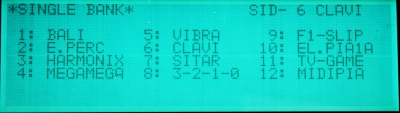
We now can see the 12 single patches of the bank D stored within internal memory of the K5.
On the upper right we can see which patch is actually selected for playing, here it reads SID-6 CLAVI.
S denotes single, M multi patches, storage location is named "I" for internal stored or "E" for external or stored on card
and 1-12 the number of the patch in the selected group and a last the name of the patch.
To show the other patches of the banks A to D just push the buttons on front panel.
Now i select a single patch by pressing one of the twelve buttons positioned right to the buttons A to D.
The display shows the patch i have choosen:
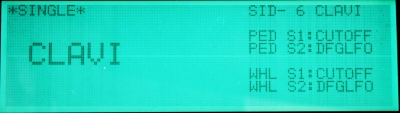
You now can look at the information view of the patch. It shows the name of the patch in capital letters and on the upper right position there is the same information you have seen at the bank view before. In addition to that, information about the parameters that are manipulated by modulation wheel and a probably connected pedal. information about these devices follow later in this text.
Now i am trying all single patches and multis too. If you have none get them from the library download or misc download pages.
If you in the lucky condition to own an external ram card you can put it into the slot, that is made for it.
After probing all single and multi patches that are shipped with the K5 or may be you brought onto the K5 now we want to make our own patch running. But K5 is having a lot of parameters that needs explanation.
Now i want to change the single patch that i have choosen, for that purpose just press the EDIT button you cannot miss on the front panel. Now you are looking at the BASIC EDIT view on which you can change the name, perfect - i think CLAVI is not the right name for this patch ;) . You can manipulate some other parameters too, but not yet.
At first something in principle about the editing of parameters.
On this view and all other views editing of parameters is done simply the same manner. You can move the cursor around using the four cursor buttons up down left and right. If you have reached the parameter which want to change by moving the cursor, you can change the
parameter by dialing the increment/decrement knob . I is very simple if your turning the dial clockwise the parameter increments and counterclockwise the parameter decrements.
For comparing the new incredible sound that you have designed with the old one push the COMPARE/RECALL button and you can hear the original version. Of course the new sound is much better so you can press the button again and make some additional changes.
 TOP TOP
Kawai K5 Flowchart for TWIN MODELooking at the following diagram you can see how source1 and source2 (S1/S2) work together in TWIN MODE. You can click on parts of diagram and go directly to the section where you can read detailed explanations. A patch of the K5 is created by the two sources S1 and S2. For both sources each you have one DFG, DHG, DDF, DDA completed by their filtersection and KS. The LFO is available once for both sources. |
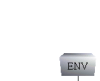   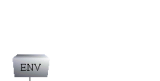 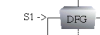   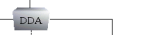  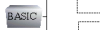  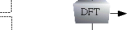     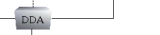 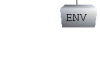   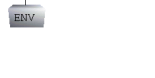
Click on a part of the flowchart for detailed information |
HOWTO EDIT A SINGLE PATCH
If you have a try on all those buttons you can see the views forEDIT BASIC, DFG, DHG1, DDF, DDA, DFG ENV, DHG ENV, DDF ENV, DDA ENV, DHG2, KS, DFT, LFO
in the following text, we will look at every view and have some explanations for it.
First look will go to EDIT page:
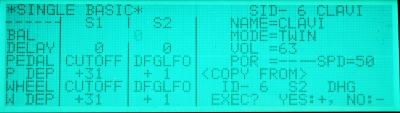

BAL: This parameter sets the level of source1 and source2 (S1/S2) for this patch.
DELAY: You can set how much time elapse util the DDA (Digital Dynamics Amplifier) Envelope takes effect.
PEDAL: With a connected pedal you can manipulate the sound using filter SLOPE, filter CUTOFF, DHG and DFG LFO.
P DEP: It is possible to choose the depth of the choosen pedal parameter.
WHEEL: See, Pedal only the device is Modulation Wheel.
W DEP: Look at P DEP its the same for WHEEL.
This two settings will be shown in the patch view if you play a selected sound and so you have good overlook to the parameters that can be change by using those devices.
NAME: give a name to your newly morphed or designed patch all valid characters are
A to Z, 0 to 9, and following = . + ) ( & # ! ? * / : - ' '
MODE: A patch consists of two sources that can be set to parallel or serial line-up mode called Twin and Full.
VOL: Main volume setting of source1 and source2 (S1/S2).
POR: You can switch on the portamento effect
SPD: Set the speed of the portamento.
COPY FROM: you can copy the parameter of any other single patch to the actual editing patch . in this section location of the stored patch parameters (INT or EXT) can be chosen, the letter of the bank and the patchnumber, source and the parameter group that will be copied by this action. parameters that can be chosen are DFG, DHG1, DDF, DDA, DFT or ALL.
EXEC: this command executes the copy command. Look to the inc/dec wheel section for usage.
DFG (Digital Frequency Generator)
This view is for tuning the DFG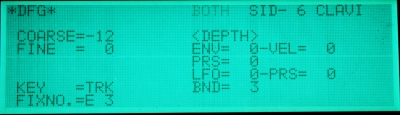

COARSE/FINE: You can transpose the pitch of the sources(S1/S2). You can use this to detune source 1 against source 2 (S1/S2) - nice effect if you are using twin mode.
KEY: selecting FIX you play everytime the same tone, TRK denotes normal estimated keyboard operation mode
FIXNO: you can select the KEY:FIX tone.
The remaining parameters of the DFG view are use to adjust the DFG modulation and depth of the modulation. The fundamental tone of the DFG can be used to modulate various controllers.
ENV: This is the DFG envelope . It will be programmed on the DFG ENV view.
This parameter adjusts how much do the modulation of the DFG envelope influence the pitch.
VEL: This parameter influences the envelope via the velocity of hitting a key.
PRS: Changing the coarse parameter via Aftertouch . Aftertouch denotes the pressure on a key after having hit it. If you choose a positive value of +l to +3l frequency will rise, in case of negatives -1 to -31 it will be deminished. Maximum range of the change is two octaves up and down.
LFO: Low Frequency Oscillator can be used to modulate automatically the tone you play on every keyboard hit. The level of modulation is set by the numeric value. The real characteristic of the LFO can be set on the LFO view.
PRS: The LFO can be triggered via aftertouch , this value sets the maximum of modulation on full key press.
BND: pitch bend wheel is for bending the pitch with maximum range of two octaves.
DFG ENV (Digital Frequency Generators Envelope)
Adjusting the Digital Frequency Generators Envelope.The DFG can be formed by an envelope consisting of 6 segments with a certain LEVEL and a duration called RATE For the pitch
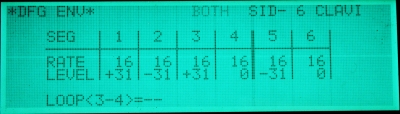

RATE: This sets the time that it takes until the maximum of the LEVEL has reached for the chosen segment. If it is set to 0 the maximum rate is instantly used.
The more it is(max of 63) the more time it takes to reach the maximum Level.
LEVEL: This parameter sets the pitch of valid for the chosen segment. If it is set to 0 the normal pitch for this key will be played. Positive values(+1 to +31) increase
and negative values (-1 to -31) decrease the pitch.
The sustain level (LV4) stays unchanged until the key is released. This point is marked by a double line.
LOOP: If it is set ON the segment 3 to 4 will be repeated until the key is released.
The other Envelope Generators of K5 do work similar to this.
DHG (Digital Harmonics Generator)
Setting the overtones or harmonics of a waveform to your needs.Most of the morphing and editing features are incredible genious and not topped until today.
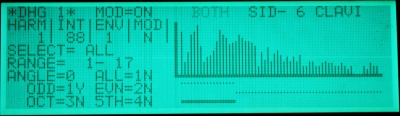

MOD (top line): Overall modulation controller if it set to OFF no modulation of the DHG will be processed.
HARM: You can select a harmonic or overtone which you want to modify (63 are available for every source).
INT: This parameter sets the intensity of the overtone or level of the selected harmonic. an increasing line is an equivalent for an increasing level of intensity. a decreasing line is a sign for decreasing intensity of the harmonic.
ENV: You can select one of the DHG envelopes for each harmonic. The dot below the harmonic changes its position and indicates the chosen envelope. The positions of the dots are most upper dot is equivalent to ENV1 and the lowest ist ENV4.
MOD: This parameter specifies the modulation of the harmonic preconditioned that the MOD parameter on the upper line is ON.
A dot on the top of the corresponding peak of the harmonic on the graphical display to the right indicates that modulation is active.
ALL: With this option i can raise or lower all 63 harmonic of the K5 at the same time(manipulation mode is described on top of this page). The parameter to the right of the ALL option is used to set the harmonics DHG - Envelope, the letter N or Y sets the modulations source to OFF or ON.
ODD: like ALL but using the odd harmonics
EVEN: like odd but even for even harmonics
OCT: changing intensity for octaves
5TH: if you want to change quints, use this one
There are some overlapping in selection, so that it is possible to change the intensity of the same harmonics by different group selections.
SELECT: this can be set to LIVE for all active harmonics, DIE for all harmonics with intensity 0 or ALL which needs no explanation.
RANGE: Select a range to which the manipulations should take effekt. The bold line on the bottom of the harmonics display region makes the selection visible.
ANGLE: If it is set to 0 the manipulation is straightforward, if it is -1 the right region will take more effect than the left and with +1 it is vice versa.
DHG(Digital Harmonics Generator) 2
This view is use to to set the parameters of the DHG Envelopes.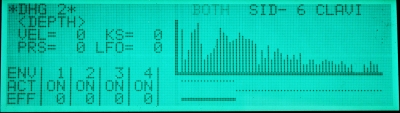

DEPTH
VEL:This value sets the amount of the effect that changes the envelope and is controlled by the velocity of keyboard hitting.
With the choice of a positive value (+l to +3l) the effect of the envelope is strengthened by the amount of velocity on keypress, the effect of the envelope is reduced, if a negative value (-1 to -31) is selected.
PRS: With this function the effect of the envelope depends on the amplitude of the Aftertouch. I can set a positive or negative value as it is for the parameter VEL above.
KS: This parameter sets the portion on which the effect of the envelope will be influenced by KS curve. It can have a negative or positive value.
LFO: This parameter sets how much the envelope is controlled by low frequency oscillator.
OTHER PARAMETERS
Two important settings will be controlled with the table on the left bottom.
ACT : Activates or deactivates every DHG envelope. If an envelope is switched off it will not play the harmonics. With this feature you can pick some harmonics separated
for listening to that partial sound only.
EFF: It is possible to add an additional modulation source that can be set different for every envelope. Choosing a value greater than 0 it is switched on. The value controls the speed of the modulation. The slow speed of the modulation with value 1 can be increased up to the very fast modulation speed with the value 31.
DHG (Digital Harmonics Generator Envelope) ENV
This view is used to to set the parameters of the DHG Envelopes.
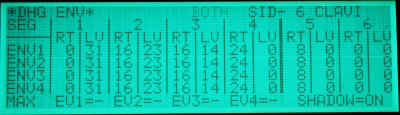

This view consist of four envelope generators divided into 6 segments. This envelope generators are very similar to the DFG Envelope. The difference between both is the fact that DFG Envelope takes effect on pitch evelope and the DHG envelope takes effect on the amplitude of the harmonics. With this it is possible to raise, diminish or mute the amplitude of a group of harmonics at a definite time. With this manipulation facility it is possible to add a behaviour to a sound which is owned by musical instruments or natural sound.
MAX (maximum segment): For every envelope, one segment can be set
as maximum within the envelope, that takes the fix value of 31.
The maximum segment of every envelope is indicated by a "*" in the LV column, which is equivalent to 31.
Why do you need a maximum segment? May be you are lucky enough to select a fitting DHG - Envelope, then it is possible that the maximum level is to low and maximum sound intensity will be reached on half or may be third of the maximum of 31. That leads to a worse signal-noise ratio because the output signal of the envelope is more filled with "nothing" than it is filled with "something", and on a digital point of view is "nothing" equivalent to noise. A maximum segment avoids this problem by bringing the highest point of the envelope to maximum level.
If you do not want to use this functionality choose a MAX value of 0 (--)
SHADOW:This "automatic" grouping possibility eases the adjusting of the envelopes.
If it is active a rate or level chosen for an envelope will be set automatically to all higher numbered envelopes.
If you change the Rate of segment 1 of envelope 1, the same parameter will be changed for envelope 2, 3 and 4.
Has the value originally changed for envelope 2, only envelope 3 and 4 will change not envelope 1.
DDF(Digital Dynamics Filter)
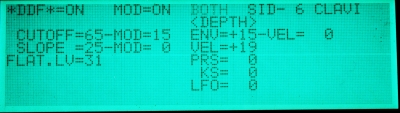

DDF ON/OFF: The DDF can be switched on or off
MOD ON/OFF: Switches modulation of the DDF on or off.
The basic parameters of the filter are controlled by the left column.
CUTOFF: With this parameter the cutoff frequency can be ajusted within the range of 0 to 99. Frequencies above the cutoff frequency will not be passed. The more you increase the cutoff frequency the higher frequencies will be passed through.
SLOPE: Adjusting the slope between the medium level and the cutoff frequency, this adjust the slew rate of the filter. The more it is steep the more it is resonant.
FLAT LV: Below the cutoff frequency a 'normal' or medium level can be chosen.
If the MOD is switched on, the magnitude of modulation that takes effect to CUTOFF and SLOPE depends on the settings of the middle column.
The parameters of the right column (<DEPTH>) control the sources of cutoff frequency and/or slew rate of the filter and the amount of the modulation.
The possible modulation sources are:
ENV: DDF envelope, it is adjusted on DDF ENV view. This parameter controls the amount of the effect of the envelope, how much the cutoff frequency and slew rate is affected by DDF envelope.
(ENV) VEL: the effect of the envelope can be made dependent of the keyb. velocity.
VEL: you can directly modulate the cutoff frequency and slew rate using the velocity param.
PRS: Aftertouch can modulate DDF CUTOFF and DDF SLOPE directly. If positive values are chosen the amount of CUTOFF/SLOPE increases, negative values do decrease.
KS: This parameter sets the amount of KS. The amount of CUTOFF/SLOPE can differ in different sections of the keyboard. This sections can be set on KS-CURVE view.
LFO: At last the LFO can be a modulation source of CUTOFF and SLOPE, too. The amount of the effect the LFO takes is set here, but the LFO parameter are be set on the LFO view.
DDF(Digital Dynamics Filter Envelope) ENV
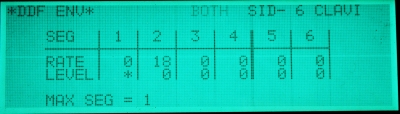

The structure and function of DDF ENV is exactly the same as DHG ENV
The only difference between both is: DDF Envelope generator modulates the filter cut-off frequency.
DDA(Digital Dynamics Amplifier)
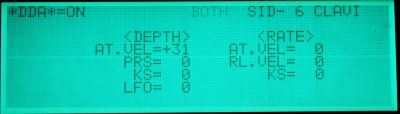

DDA ON/OFF: The DDA modulation can be switched on or off
The left column has the title <DEPTH> and there are parameters which are controlling the main amplitude of every source and how much.
AT VEL: Attack velocity. The Amplitude increase if positive values (+1 to +31) are chosen, similar to a piano forte. Chosing negatives (-1 to -31) the amplitude increases on lower velocity and it will be decreased hitting the keyboard faster.
PRS: Aftertouch.
KS: you can use the KS for different sensibility for velocity, so that some regions of the keyboard are more react sensitive then others. The real curve is set on KS CURVE view.
LFO: The Low Frequency Oscillator. This parameter controls the amount of the LFO that affects the amplitude.
The right column with the title <RATE> is used to set the duration of the effect for the selected segment of DDF ENV that is set in the <DEPTH> section.
AT VEL:Attack velocity. The duration of an envelope segment (chosen on DDA ENV view) increases if positive values (+1 to +31) are chosen. Chosing negatives (-1 to -31) the duration increases on lower velocity and it will be decreased hitting the keyboard faster.
RL VEL: Release velocity
KS: KS Curve
DDA ENV (Digital Dynamics Amplifier Envelope)
This is the ADSR section, all parameters in this view are manipulating the amplitude.
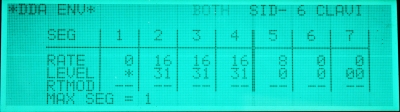

Using this view you can tune the envelope of the amplitude. The DDA envelope generator is very similar to the other envelope generators.
Unlike the others it has 7 segments instead of 6, for that is necessary for composing various ADSR (Attack Decay Sustain Release) patterns.
You do have a RTMOD ( rate modulation ) column, it can be switched on separately for every segment. If it is switched on for one or more segments, it is possible to increase or decrease the duration using all of the controllers on DDA view (AT VEL, RL VEL, KS). So it is possible to control the Attack, Decay, Sustain and Release via the velocity of key hitting or releasing them.
DFT(Digital Formant filTer)
This is a Digital Formant Filter and it is basically a graphic 11-Band-Equalizer.
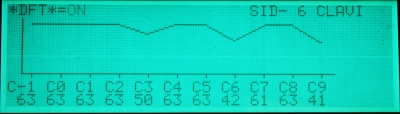

DFT ON/ OFF: You can use the DFT or remove from signal shaping.
DFT devides the frequency spectrum into 11 wave bands ( C-1 is the minimum and C9 is maximum frequency). The Level of each wave band can be separately adjusted. Move the cursor to the desired wave band and use the increment/decrement wheel. It is very convenient to have the optical feedback from the graphical display.
Like with other equalizers your can deform the sound in realistic manner or in an extreme way.
LFO(Low Frequency Oscillator)
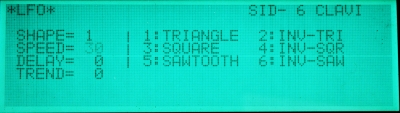

You can tune the LFO. This oscillator does not produce hearable frequencies but waves you can use for modulation reasons.
On the right there is a list of chooseable waveforms that you can select on the left.
SHAPE: choose one of the waveforms
SPEED: The speed of the modulation
DELAY: You can choose a delay between hitting the key and the begin of the modulation .
TREND: you can choose the speed of beginning the modulation . if it is set to 0 you get an instantly modulation after the delay time.
setting it to 31 causes a bit by bit increase of modulation .
On waveforms SQUARE and INV-SQR it has no effect.
KS (Keyboard Scaling) CURVE
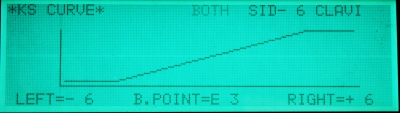

With this view you can assemble a Keyboard Scaling Curve.
The KS can be used to have effect on various parameters of the K5. It can be used to tune a sound more natural or the complete opposite.
It is a very helpful function, because you are normally accustomed to hear in a way of natural acustic instruments sound.
This behaviour can be reproduced by clever usage of this function.
B.POINT: The breakpoint is ever at 0 level and can be set as center to any key between C-2 and G8.
LEFT: The keys left of the breakpoint can have a level that can be higher (+1 to +31) or lower (-1 to -31) than the level of the breakpoint.
If it is a small value you get a smooth sloped curve for the amplitude change from lower keyboard section towards the breakpoint.
If you choose a big value (positive or negative) you get a sudden change.
RIGHT: It is just as it works for the left but only to the right of the breakpoint.

Glossary:
S1/S2 or sources: Every patch does have two sources, S1 and S2 and every source does have 63 overtones or harmonics.
Twin / Full: The two sources can be set to parallel mode called Twin or to a serial line-up mode called Full.
Aftertouch:
or Channel Pressure. The pressure exerted on a key after it is pressed.
K5 implement the simpler version of Channel Aftertouch,
with the only capability to have only one aftertouch value a same time.
That is the opposite to Polyphonic Key-Pressure / polyphonic Aftertouch
which can have a value for every key.
With aftertouch you can have some positive benefits on non-percussive sounds like strings or brass.
Read more about  aftertouch
aftertouch
Modulation: Modulation is known as Vibrato, too.
Pitchbend: A shift in a note's pitch, usually in small increments, caused by the movement of the pitch-bend wheel. This is equivalent to the act of physically bending a guitar string, hence the name.
VEL / Velocity: a measure of the speed with which a key on a controller is pressed. Used to set volume characteristics of note.
Low Frequency Generator: This oscillator does not produce hearable frequencies, but with the different waveforms you can use it as a modulation source.
Pedal: Pedal or Foot-Controller is not used for volume changing, but for modulation controlling.
Release-Velocity: The speed with which a key is raised, it is usually not implemented on many keyboards.
Envelope: Envelope is used to form pitch, filter and amplitude with a certain shape that is usually done by the simple ADSR type envelope technique: (Attack, Decay, Sustain, Release) the envelope implemented to K5 is the high sophisticated rate/level envelope type inclusively loop. We do have free ajustable levels as well as there are time/rate sections that leads a level to another. Rate defines the speed that the envelope takes to get from one level to the next.
Portamento: Portamento is where a note is allowed to 'slide' up or down in frequency from a previous note, rather than making an abrupt change. This effect is difficult to apply effectively on a polyphonic device, but lends itself well to monophonic devices.