
www.kfuenf.org
Home
Librarian Download |

|
Kawai K5
K5 Howto
Tech LCD Help
More Tech Help
Free Librarian
Patches Library
Misc Downloads
Kawai K5 Links
MIDI Chart
Other Infos
Java/Linux Dev.
MidiDeviceProvider
 email direct
email direct
deutsch
sprachig
External Links:
Facebook K5 Group
Kawai Germany Forum
KAWAI US
Manuals & Patches
vintagesynth
sonicstate
kawai zone
but should be more stable and easier to use and has a function for sending all
Single or Multi patches of a bank to K5 with one click for internal and external card(only tested with K5 OS V1.2).
It still has no drag n drop.
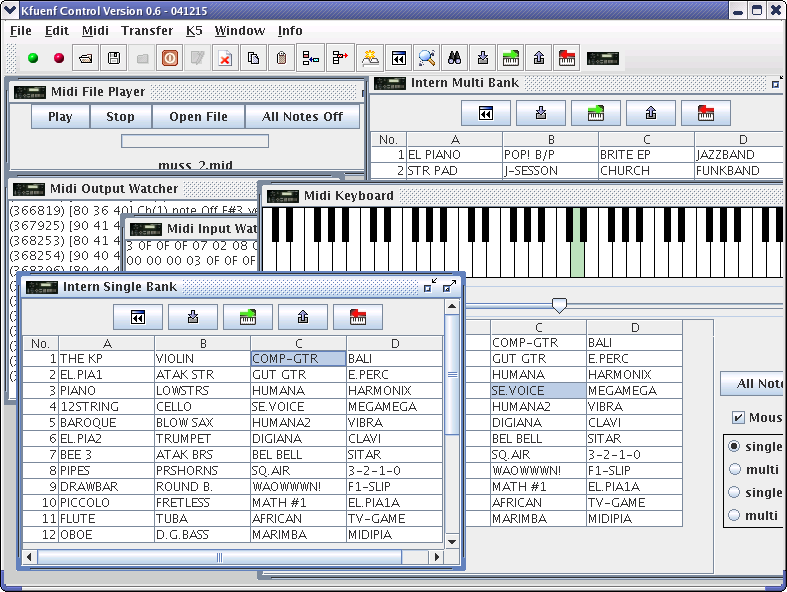
Version 0.6 has following new or additional features:
- send bank
- cancel option for bank send or receive
- copy/insert more than one patches
- better flipping function for patches
- simpler access to the K5 intern and extern bank without creating bank
- easy transfer to/from a workbench to intern/extern single/multi bank for combining own card combinations
- automatic file extension addition
- better file filter for extensions
- working (if it does) with Windows, Linux
- better access to opened working windows
- 'is online' icon for the K5
- flickering lights :) for indicating the transfer between the K5 and the computer
- adjustable different request delay for reducing timing problems for singles and multis separately
- better midi input/output watcher for watching the bits and bytes of the K5 ;)
- remove/clear patch sets a patch to formatted K5 single or multi
- midi keyboard for playing and selecting patches
- no drag and drop
- no dialog box questions like "today is monday i wanna [go to work] [stay in bed] [leave Kfuenf Control] [don't know]"
- midi file player (only with SUN JAVA J2SE 5.0 or J2SE 5.0 JRE)
- running with Windows and probably Linux

The available Kfuenf Control version 0.6 - 20041215 only runs with
SUN JAVA J2SE 5.0 and J2SE 5.0 JRE and it does only work complete with SUN JAVA J2SE 5.0 / JRE or higher!
Download  J2SE 5.0 from SUN.
J2SE 5.0 from SUN.

The Kfuenf Control version 0.6 is tested with Linux on Redhat Linux 9 and Fedora Core 2 and with WindowsXP SP1 an ordenary SB16 soundcard and an M-Audio Midisport 2x2.
At the end of this page there is a brief instruction for getting/sending data with the librarian if you have timing problems that cannot be fixed with the delay parameters or you have problems that remains from having not K5 OS V1.2 .
The bank loader librarianKfuenf Control Version 0.6 - 20041215 download for Windows and Linux

If an error occurs with Kfuenf Control your messages to help me fixing bugs are welcome. Klaus Tzieply - developer at kfuenf dot org
The installation is easy:
-
Windows or Linux users install SUN JAVA J2SE 5.0 or J2SE 5.0 JRE from Sun download site
 SUN JAVA DOWNLOAD SITE
SUN JAVA DOWNLOAD SITE
-
download the
Kfuenf Control Version 0.6 - 20041215 download for Windows and Linux
and store it into an empty directory.
and additionally the Linux users may use linuxdevices
(Linux users can add additional mididevices to the linuxdevices file if the needed device
name is not listed)
into an empty directory.
You may find it helpful to have look at the readme before you start
the application. -
doubleclick the kfuenfcontrol06.jar or kfuenfcontrol06_142.jar
or
open a commandline terminal and change to the directory where the kfuenfcontrol06.jar or
kfuenfcontrol06_142.jar ( probably linuxdevices for Linux users) reside
enter:
java -jar kfuenfcontrol06.jar ( or kfuenfcontrol06_142.jar)
and press return. - now the Kfuenf Control should launch.
-
first you should open the
Midi->Settings
Dialog and choose the input/output directory and the
Midi Settings. Then save if you want to.
-
To use the communication to the Kawai K5 select
Midi->Open Midi Devices.
It is possible to use the Kfuenf Control without connection to K5
to organize and manage patches, banks and libraries without
bankloader functionality of transferring from or to your Kawai K5.
Things should be possible with this release 0.6 - 041215:
Create, manipulate, load and save single libraries,
multi and single banks/patches.
Sending and receiving selected patches or complete banks.
Renaming patches.
Simple data comparison of patches.
Viewing patches data.
Viewing data in edit mode
a.s.o.
Things that are open and unfinished yet:
Editing patches
Qualified patch comparison
Combining single patch to form a multi patch
With this release you can use the manual send functionality of the Kawai K5 on the midi display page, but the patches will only be stored, if the correct corresponding intern/extern single/multi bank patch window is open and topped, if it not opened it is possible that the Kfuenf Control does not work properly!
Normally it is more convenient to use the request function of the Kfuenf Control. The file format that Kfuenf Control bankloader can read or write is just flat sysex dump format.All Patches are Kfuenf Librarian Format(raw sysex F0...F7) which is send by a K5, when two Kawai K5 are
connected together for dumping patch data to each other like it is shown on page 38 of the original K5/K5m
owners manual that can be downloaded at
KAWAI US .
Watch out, i cannot support any other format than the simple dump format from the Kfuenf librarian!
The original factory patches for Kfuenf bankloader librarian
can be downloaded visiting the patches page or clicking this link sounds-kfuenf.zip.
Next, will be a compare section to determine differences and similarities of two patches.
With this release even if you select a patch and use the edit button you can only view the data without manipulating it. but you can load or save a single patch into a bank.
It is possible to change the name of a patch, if you dblclick on a patch name of the bank window, the field will go to edit mode. Because of the K5 do need at least blanks within a name you have to use the backspace button for deleting after entering the edit mode. This changes can be transmitted to K5. 1. Starting the Kfuenf Control it looks similar to this:

2. At first you'll have to make the correct settings:
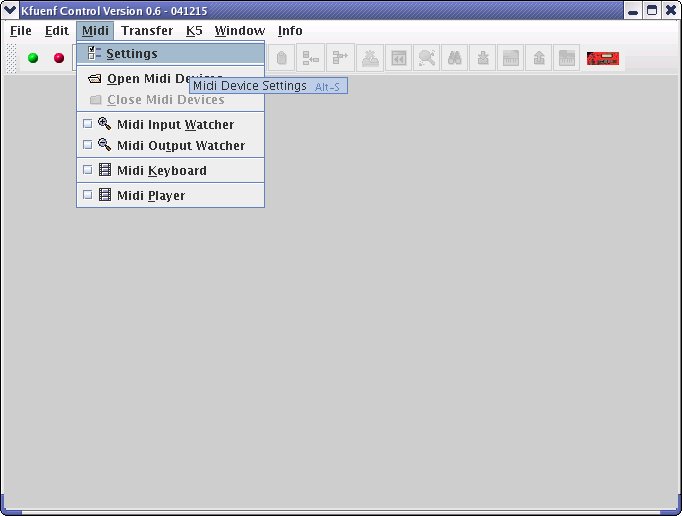
3.Choose and save Midi devices and input/output dir:
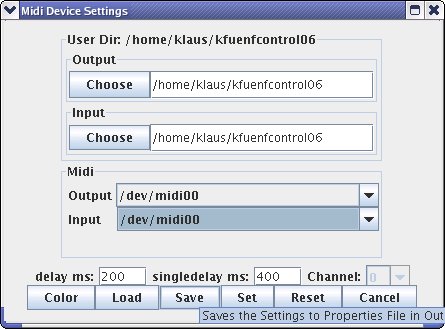
3.A.With Windows it looks similar to this:
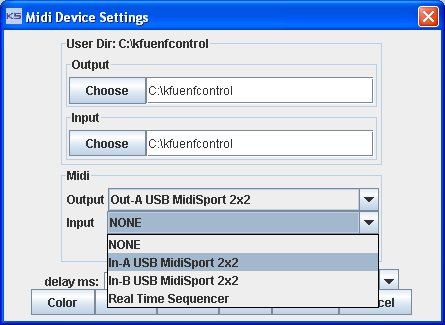
4.Ensure that your K5 Midi settings are correct:
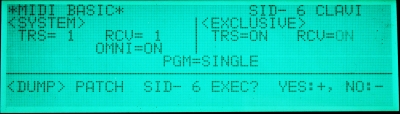
5.Ensure that your chosen settings are correct:
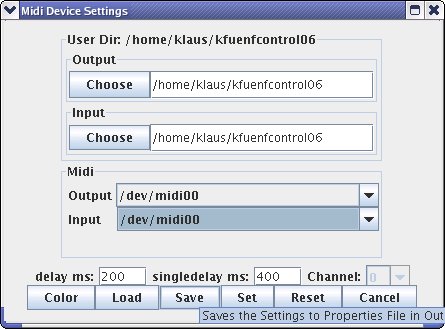
6.Now you should open the devices:
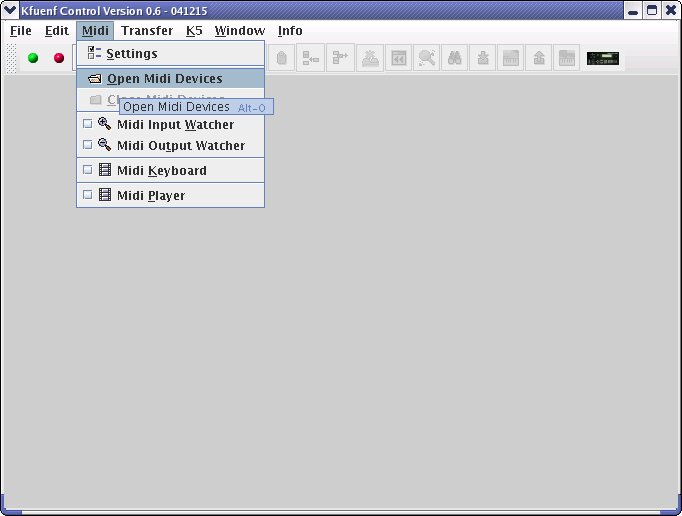
7.Everything should be ok if you see something like this:
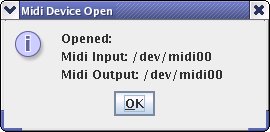
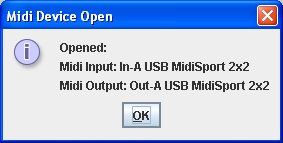
8.May be its better to ensure that you are receiving data:
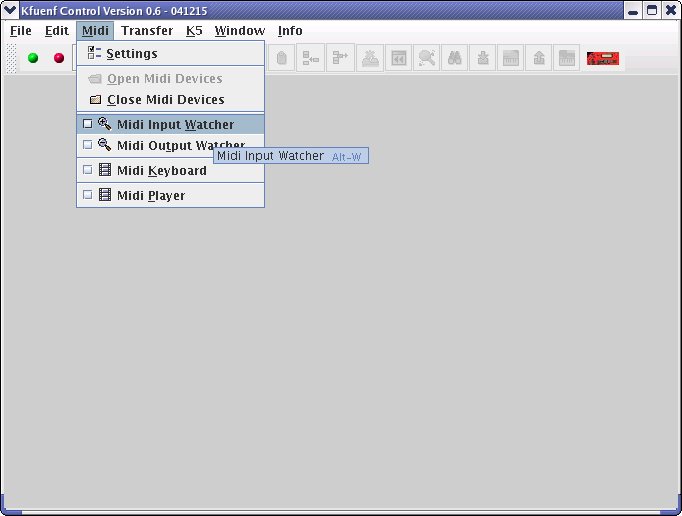
9.The watcher should show you the receiving data, whey you are hitting keys to ensure that the connection is correct:
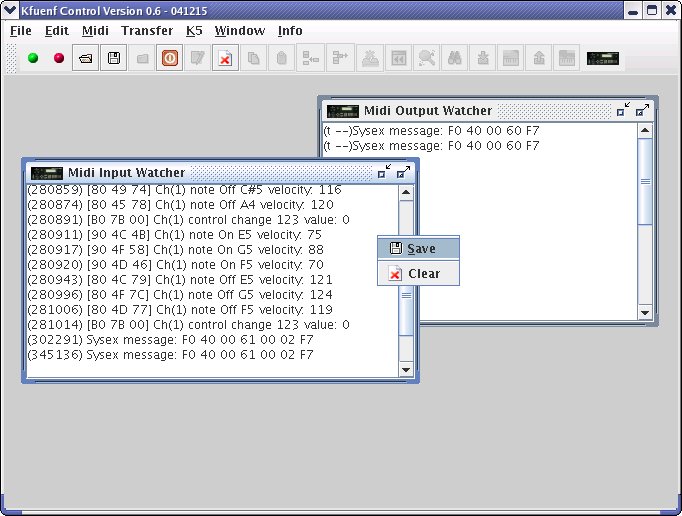
10.To receive, transmit or manipulate patches you have to open one system bank or create a workbench bank:
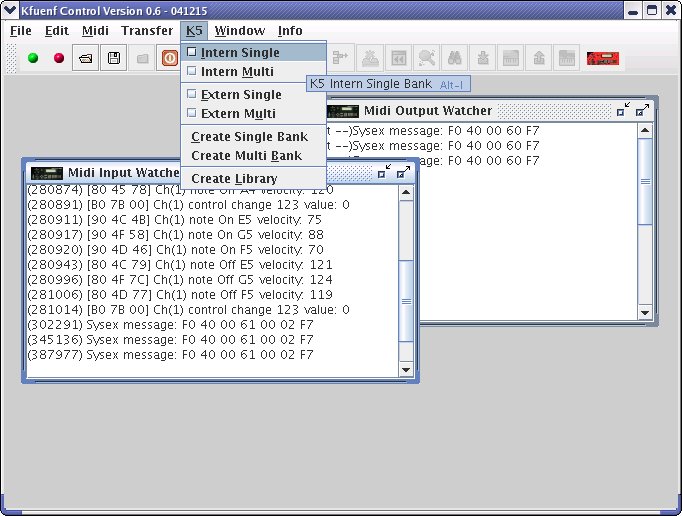
11.A bank you can fill with data using the shipped patches by clicking the right mouse button at the bank area:
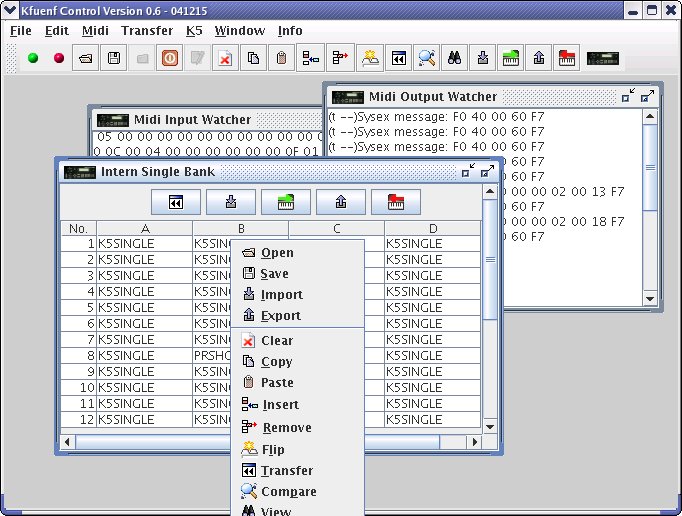
12.or receiving from K5:
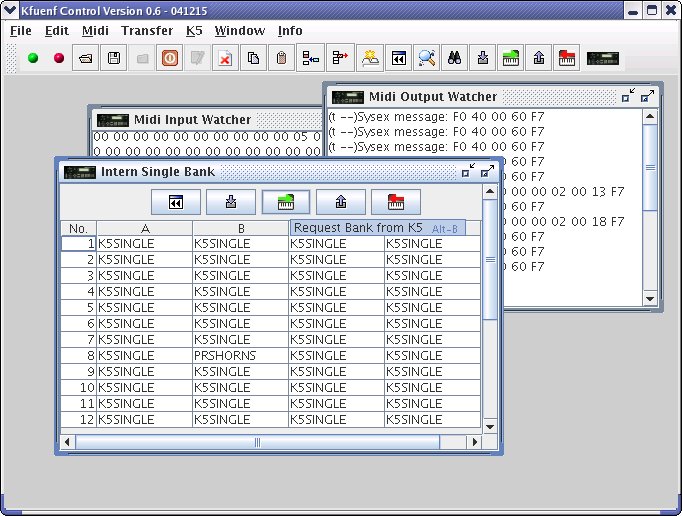
13.with request bank the transmission from Kawai K5 begins:
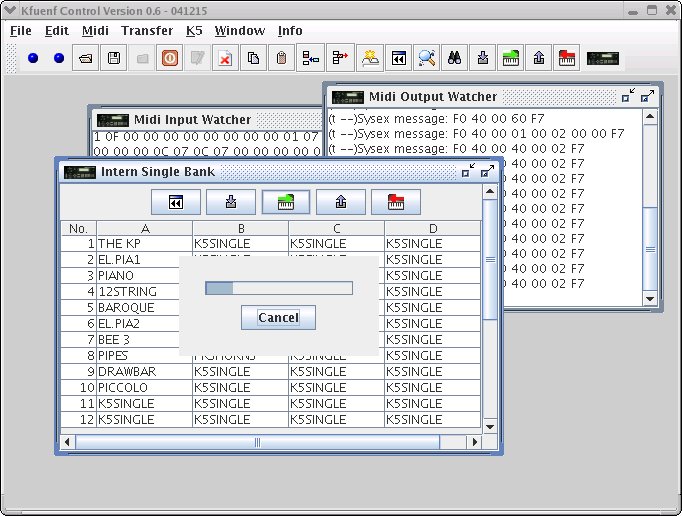
14.after starting the request from K5 you stop at every time you want to. Sometimes there are problems with timing or other things that occures and stop the transmission. If you see that nothing happens and the red and green led on the left upper corner does not change to blue for indicating transmit or receive data, you can cancel and try to restart again, because sometimes it stops the receive or transmit unfortunately by unknown problems. (There are some problems i haven't fixed already but i want to proceed with the editor that will be release in spring 2005.)
15.now you should have your patches on the computer:
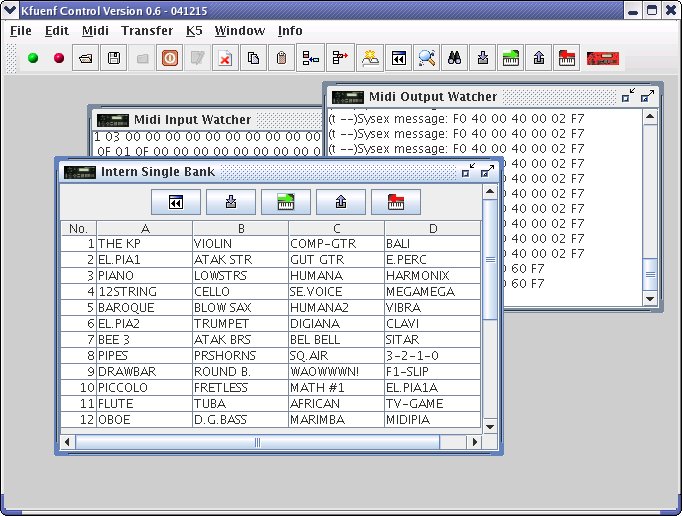
16.copy a patch by selecting it and then press the copy button or use the popup menu using the right mousebutton
and after that the patch is in the clipboard and can be pasted using the paste command
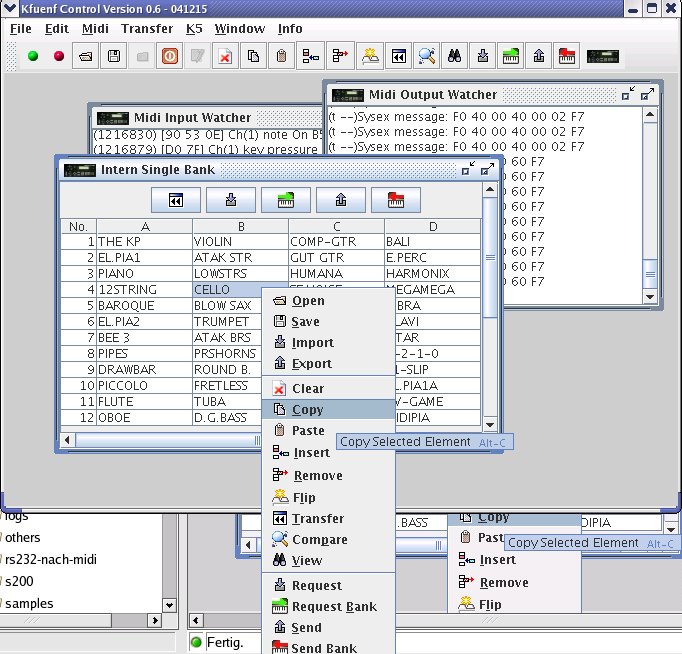
17.you can store it into a file or create a library:
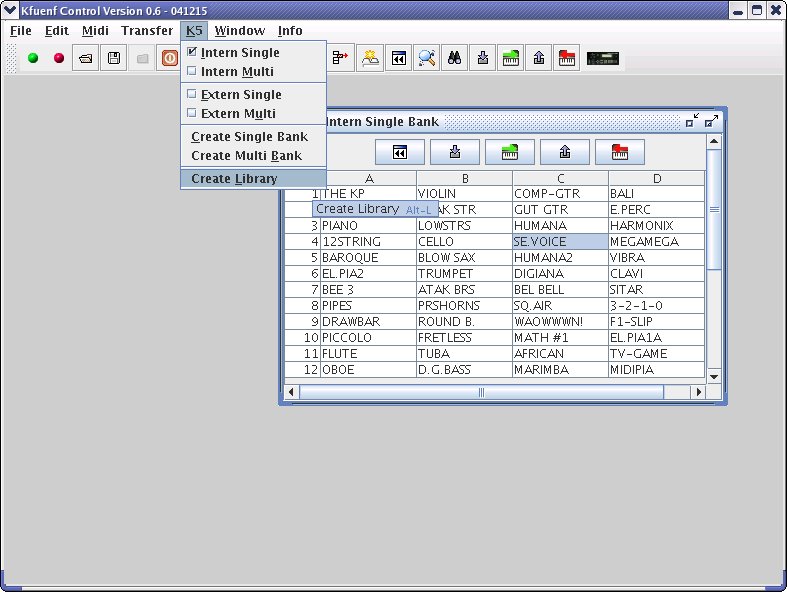
18.now you can paste it into the library:
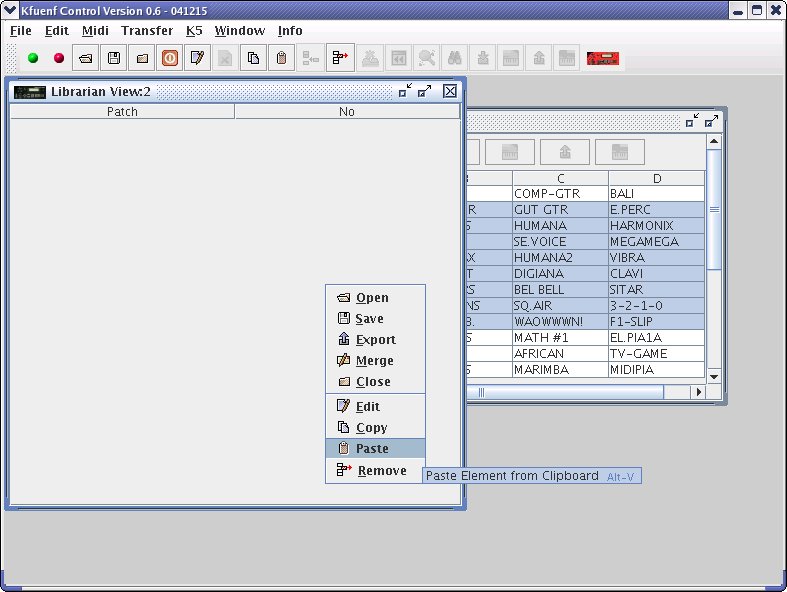
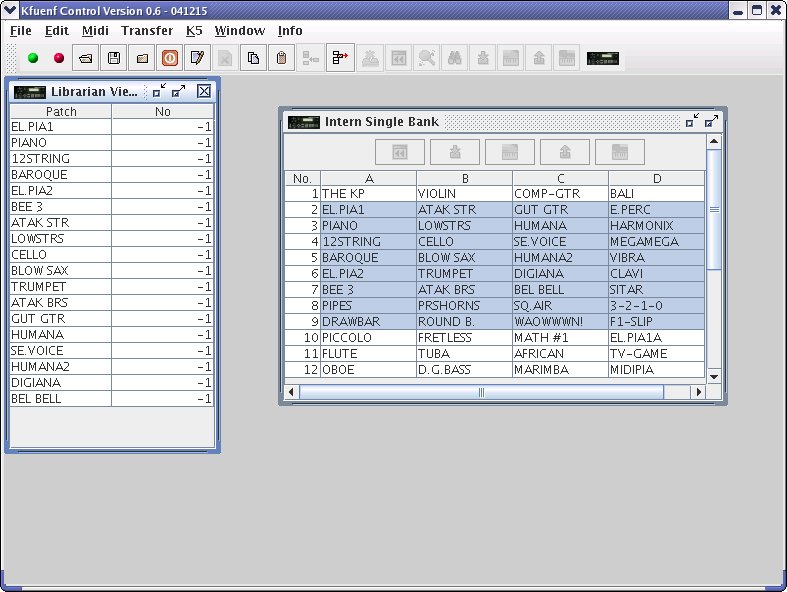
19.within the bank window you can clear, paste and flip patches, too. Flipping is pretty easy, select a patch then choose flip from the popup menu and then the flip dialog appears, then select the patch to flip with and choose ok for flipping or another patch or cancel:
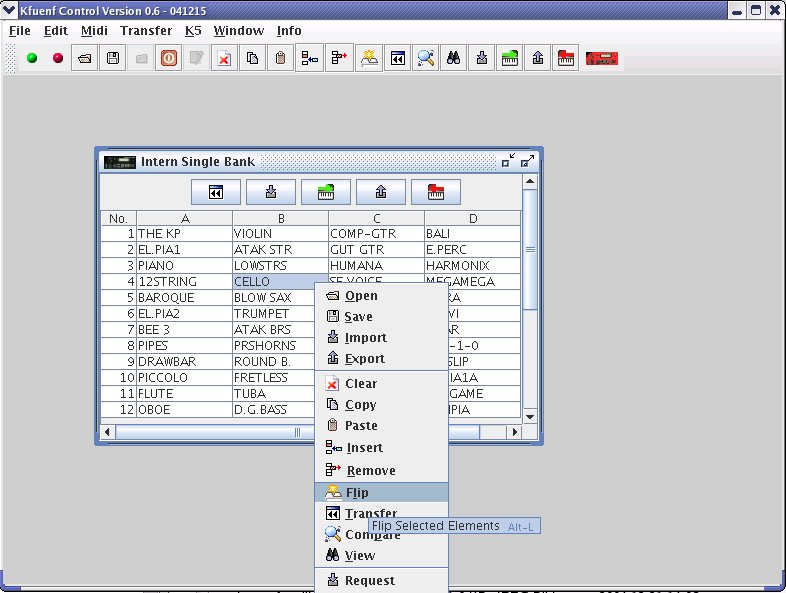
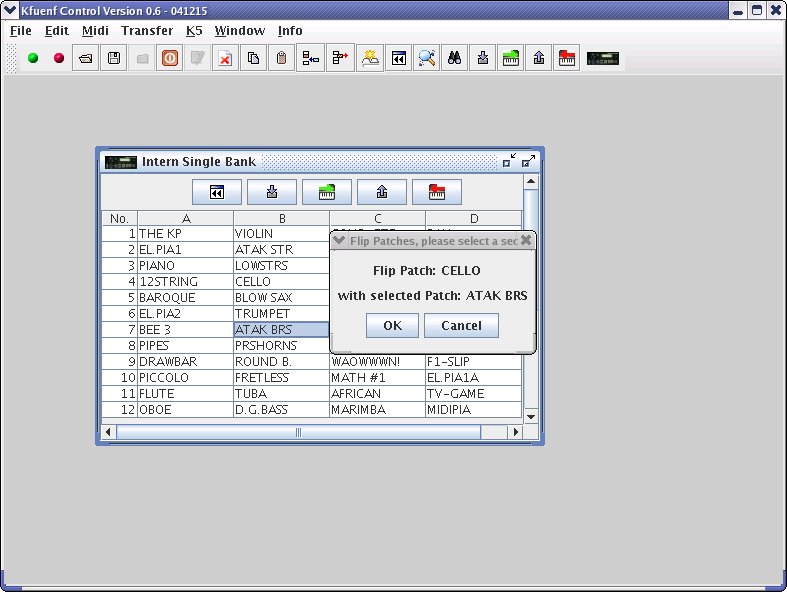
20.you can send a patch to your K5 by selecting it and press the button send patch
YOU ARE USING THE SEND OPTION ON YOUR OWN RISK!
IF SOMETHING IS GOING WRONG AND YOUR PATCHES ARE HARMED
OR DELETED THE AUTHOR OF KFUENF CONTROL
WILL NOT BE LIABLE FOR DATA LOSS, DAMAGES, LOSS OF PROFITS OR ANY KIND OF LOSS
WHILE USING OR MISUSING THIS SOFTWARE.
NO WARRANTY OF ANY KIND IS EXPRESSED OR IMPLIED.
IF YOU ARE IN DOUBT, PLEASE PURCHASE AND USE ONE OF THE WELLKNOWN STANDARD LIBRARIAN
PROGRAMS THAT GRANT A WARRANTY FOR USAGE AND YOUR PATCHES. ;)
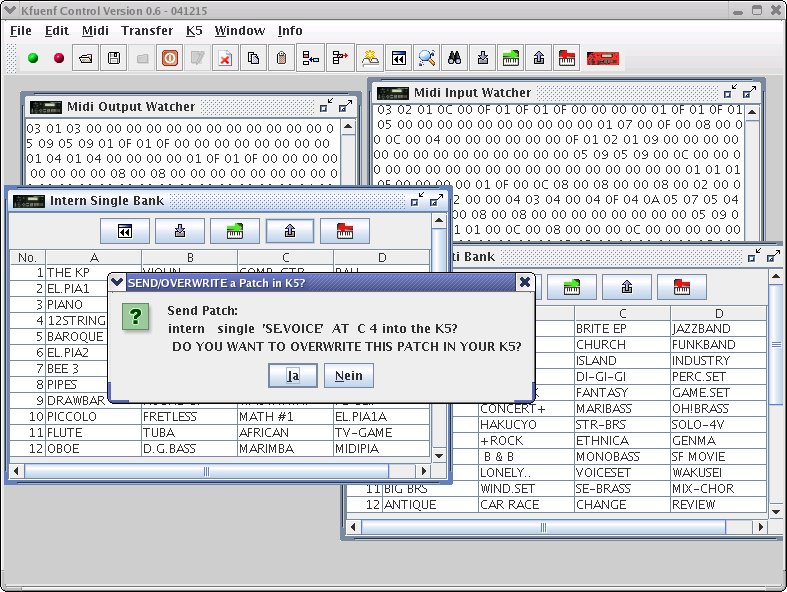
21. you can send a bank to your K5 by selecting bank view and press the button send bank
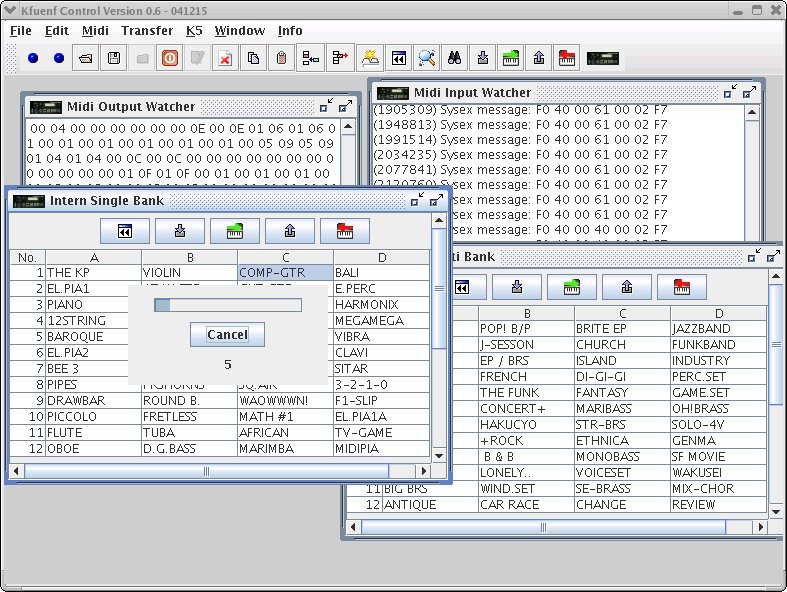
If your patches will not be send to your K5, besides the Midi settings of your K5 (Channel = 1, TRS=ON, RCV=ON) you should check for internal patches if the protect switch at your K5 is set to off
and if you want to send to external RAM card you should have a look at your external card settings by pressing the SYSTEM button twice to get to the card window, if it looks like this:
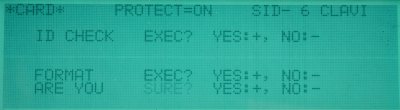
it indicates that your card is protected and you cannot overwrite the external patches and you should change it to PROTECT=--
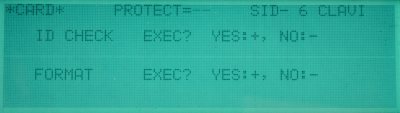

A brief short introduction for getting and sending patches from/to Kawai K5 using the librarian
Warning:
SAVE YOUR ORIGINAL PATCHES ON A BACKUP DISK/MEDIA AND MAKE SOME BACKUP COPIES of them on
another media, if something is going wrong and you cannot get your original Patches back i
cannot do anything for you. EVERYTHING YOU DO IS ON YOUR OWN RISK, i am only describing the
way i use the Librarian and it does work on my Computer (unless some people use it and it
works) there is no warranty that is does correctly run on others. If you are in doubt about
what you are doing, better contact other K5 users that are familiar with standard MIDI
Products like Cakewalk a.s.o. for example at http://launch.groups.yahoo.com/group/k5synth/
there are many K5 users that are able and very competend and experienced to explain how to
use a K5 with such Standard MIDI Programs.
Second Warning:
Multi Patches ever belonging to the Single Patches they are build on(read the K5 Manual from
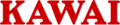
for further information), so if you do not have a backup or copy of the Single Patches they
are build on, you will not get going the Multi Patches like you expect.
A. Get your K5 correctly running:
---------------------------------
A1. Switch off your K5 if it was switched on before and wait a little while
A2. Switch on your K5
A3. Press the button MIDI on your K5
A4. On the left side of the windows your K5 LCD should show
the <SYSTEM> headline. With your cursor buttons move to the
TRS tab. With the dial change it to: TRS=1
Then move to the RCV Tab and change it to RCV=1.
A5. On the right side of the windows your K5 LCD should show
the <EXCLUSIVE> headline, with your cursor buttons move to the
TRS tab. Usually they are set to TRS=-- after turning on the K5
with the dial change it to: TRS=ON
Then move to the RCV=-- Tab and change it to RCV=ON.
Only MIDI Channel 1 is working at the moment!
B. Now get the Librarian running:
--------------------------------
B0. Download the file kfuenfcontrol06.jar (Kfuenf Control Version 20041215 0.6)
Links are on top of this site.
B1. Start Kfuenf Control (librarian).
B2. Goto Midi->Settings
B3. Choose the correct Midi input/output
B4. ->Save your settings
B5. Midi->Open Midi Devices
A dialog should show you the successfully opened devices names
Then you should backup your own patches that came with your K5 (don't blame me if they are gone, if
you haven't backup'd them). Only if you do not have Rom version 1.2 or having timing or other
problems you should proceed with the following.If you don't have timing problems or
Rom version 1.2 or higher PROCEED WITH SECTION G.
C. BACKUP SINGLES, THE UNUSUAL WAY: Backup your original single patches using the librarian with
active sending mode (only use this if you have timing problems or Rom version <> 1.2,
all others should use the way that is described below in section G. ):
----------------------------------------------------------------------------------------------------
C1. Choose K5->Intern Single, then the Intern Single Bank View should be shown.
C2. Now go back to your K5 which should show already the MIDI window due to the settings you have
done mentioned already in step A.
C3. With the cursor buttons move down the MIDI window until the PATCH to the right side of <DUMP>
starts blinking.
If it is showing the word BLOCK use the INCREMENT DIAL of your K5 and change it to PATCH.
C4. Now you can start sending the patches your K5 is equipped with and backup them one by one.
C5. Move to the right using the cursor buttons and the SIA- 1 EXEC? starts to blink now
C6. Now do the steps C7. to C9. for your 48 single patches until you have send all your original
patches to the computer.
C7. Dial the increment dial clockwise and subsequently to the name of the patch position
(the first is SIA- 1) the 'SURE?' question starts to blink.
C8. Dial the increment dial clockwise again and after the patch transmission to the librarian has
finished the LCD shows "Transmit completed" for a limited time.
C9. Choose the next patch by pressing on of the buttons 1-12 and/or A-D for the group.
Do that for every of the 48 single patches.
C10. For sending intern patches to the computer BEWARE you must have the "Intern Single Bank" View
opened and selected if you haven't the transmission will surely fail.
C11. After finishining the transmission of your own patches,
SAVE YOUR ORIGINAL PATCHES ON YOUR DISK AND MAKE SOME BACKUP COPIES of them on another media,
if something is going wrong and you cannot get your original patches back i cannot
do anything for you.
Everything you do is on your own risk, i am only describing the way i use the librarian and it
does work on my computer there is no warranty that is does correctly run on others.
D. SAVE YOUR SINGLE PATCHES:
----------------------------
D1. Now turn back to your computer. You have the librarian selected, and the "Intern Single Bank"
View is selected (if it is not in that position and you cannot see the names of your patches,
you will save anything but not your patches).
Save the whole single bank by pressing 'right mouse button' and choose 'save' or File->Save,
choose a filename and save your intern single bank.
D2. Usually i use the fileextension .sk5 for a bank or .k5s for a single patch, if you use them
it will be filtered by the file selection box for a better overview.
D3. The sysex data of the K5 patches are saved in raw format like it is send by a K5, when two
Kawai K5 are connected together for dumping patch data to each other like it is shown on
page 38 of the original K5/K5m owners manual that can be downloaded at
http://www.kawaius-tsd.com/pages/synth_om.html.
The filelength of a single bank always is 47664 bytes, that are 993 bytes for each of the
48 single patches.
D4. You can save a single patch, by selecting one patch at the "Intern Single Bank" table and then
File->View or 'right mouse button' and from the context menue choose 'View'. Then you can have
a look at the patches data in hex data format (sorry, you cannot edit it - please wait for the
editor, coming spring 2005) and you can save or load single patches using File->Save or
File->Load or from the popup menue. After that it is possible to send it to the K5.
The filelength of a single patch is always 993 bytes. This raw sysex data chunk can be send by
every MIDI tool that is able to dump sysex data to the K5, but it will always be send to the
same position it was saved from the librarian, e.g. if the patch has been located at the
"Intern Single Bank" View at position A-5 then if it is saved, sysex data will be send to
a K5 with another Midi tool it will be send to A-5 (without modifying).
D5. Testing the transmission from librarian to K5, you should make sure that you are able to send
back the patches from the librarian to the K5. The easyest way to do that is: after you have
finished the section D. edit one letter of a patchname at the K5 that you have transmitted.
Then write the changed patch it to the internal singles (according to the description of patch
editing of the K5 manual).
Now, at the LCD of the K5, change to the overview window, where you can look the modified patch
name e.g. 'THE KPX' (the modified name of the 'THE KP') together with all the other patch names
of that group e.g. A.
Then use the librarian to send the original patch back to the K5. The name of the
patch should change back to the original name of that patch, for the example it should be set
back to 'THE KP'. If that does not happen, you do have problems with your sysex
transmission/receive settings at your computer or at the K5.
YOU SHOULD FIX THAT FIRST BEFORE YOU DO SOMETHING ELSE.
If you cannot fix the problems, do not use the librarian for further manipulations.
If you do so, as i said already, you do it on your own risk. Again the hint, if you
are in doubt, please use a professional midi tool, which gives a warranty for it's usage.
If it is, as we estimated, set back to the original patchname, then it should be ok, and you
should be able to send back the original patches to the K5.
Only if you do not have Rom version 1.2 or having timing problems you should proceed with the
following.
If you don't have timing problems or Rom version 1.2 or higher PROCEED WITH SECTION G.
E. BACKUP MULTIES, THE UNUSUAL WAY: Backup your original multi patches using the librarian with
active sending mode (only use this if you have timing problems or Rom version <> 1.2,
all others should use the way that is described below in section G. ):
----------------------------------------------------------------------------------------------------
E1. Choose K5->Intern Multi, then the Intern Multi Bank View should be shown.
E2. Now go back to your K5 which should show already the MIDI window due to the settings you have
done mentioned already in step A.
E3. With the cursor buttons move down the MIDI window until the PATCH to the right side of <DUMP>
starts blinking.
If it is showing the word BLOCK use the INCREMENT DIAL of your K5 and change it to PATCH.
E4. Now you can start sending the patches your K5 is equipped with and backup them one by one.
E5. Move to the right using the cursor buttons and the MIA- 1 EXEC? starts to blink now
E6. Now do the steps E7. to E9. for your 48 single patches until you have send all your original
patches to the computer.
E7. Dial the increment dial clockwise and subsequently to the name of the patch position
(the first is MIA- 1) the 'SURE?' question starts to blink.
E8. Dial the increment dial clockwise again and after the patch transmission to the librarian has
finished the LCD shows "Transmit completed" for a limited time.
E9. Choose the next patch by pressing on of the buttons 1-12 and/or A-D for the group.
Do that for every of the 48 single patches.
E10. For sending intern patches to the computer BEWARE you must have the "Intern Multi Bank" View
opened and selected if you haven't the transmission will surely fail.
E11. After finishining the transmission of your own patches,
SAVE YOUR ORIGINAL PATCHES ON YOUR DISK AND MAKE SOME BACKUP COPIES
of them on another media, if something is going wrong and you cannot get your original patches
back i cannot do anything for you.
Everything you do is on your own risk, i am only describing the way i use the librarian and
it does work on my computer there is no warranty that is does correctly run on others.
F. SAVE YOUR MULTI PATCHES:
----------------------------
F1. Now turn back to your computer. You have the librarian selected, and the "Intern Multi Bank"
view is selected (if it is not in that position and you cannot see the names of your patches,
you will save anything but not your patches).
Save the whole multi bank by pressing 'right mouse button' and choose 'save' or File->Save,
choose a filename and save your intern multi bank.
F2. Usually i use the fileextension .sk5 for a bank or .k5s for a multi patch, if you use them it
will be filtered by the file selection box for a better overview.
F3. The sysex data of the K5 patches are saved in raw format like it is send by a K5, when two
Kawai K5 are connected together for dumping patch data to each other like it is shown on
page 38 of the original K5/K5m owners manual that can be downloaded at
http://www.kawaius-tsd.com/pages/synth_om.html.
The filelength of a multi bank is always 17328 bytes, that are 361 bytes for each of the 48
multi patches.
F4. You can save a multi patch, by selecting one patch at the 'Multi int' table and then File->Edit
or 'right mouse button' and from the context menue choose 'Edit'. Then you can have a look at
the patches data in hex data format (sorry, you cannot edit it - please wait for the editor)
and you can save or load multi patches using File->Save or File->Load or from the contextual
menue. After that it is possible to send it to the K5.
The filelength of a multi patch is always 361 bytes. This raw sysex data chunk can be send by
every MIDI tool that is able to dump sysex data to the K5, but it will always be send to the
same position it was saved from the librarian, e.g. if the patch has been located at the
"Intern Multi Bank" at position A-5 then if it is saved, sysex data will be send to a K5 with
another Midi tool it will be send to A-5 (without modifying).
F5. Testing the transmission from librarian to K5, you should make sure that you are able to send
back the patches from the librarian to the K5. The easyest way to do that is: after you have
finished the section F. edit one letter of a patchname at the K5 that you have transmitted.
Then write the changed patch it to the internal multis, according to the description of patch
editing of the K5 manual.
Now, at the LCD of the K5, change to the overview window, where you can look the modified patch
name e.g. 'ELPIANOX' (the modified name of the 'ELPIANO') together with all the other patch
names of that group e.g. A. Then use the librarian to send the original patch back to the K5.
The name of the patch should change back to the original name of that patch, for the example
it should be set back to 'ELPIANO'. If that does not happen, you do have problems with your
sysex transmission/receive settings at your computer or at the K5.
YOU SHOULD FIX THAT FIRST BEFORE YOU DO SOMETHING ELSE.
If you cannot fix the problems, do not use the librarian for further manipulations. If you do
so, as i said already, you do it on your own risk. Again the hint, if you are in doubt, please
use a professional midi tool, which gives a warranty for it's usage. If it is, as we estimated,
set back to the original patchname, then it should be ok, and you should be able to
send back the original patches to the K5.
F6. For the filenames it is good to choose filenames that you can see if the multis belong to your
singles. For example if you have saved your singles in a file named:
mysingles.sk5
it is good when you choose for the related multis the name:
mysingles.mk5
it indicates that the single and multi file belong to each other.
if you leave the filename extension untouched the Kfuenf Control adds an appropriate extension
automatically.
G. THE NORMAL WAY: Backup your original single and multi patches using the librarian with usually
request mode:
----------------------------------------------------------------------------------------------------
G1. Do the steps 12. to 15. explained at http://www.kfuenf.org/en/librarian.html
and then use the description D. and F. for saving them.
H. Loading other patches and sending them to the K5 with the librarian:
----------------------------------------------------------------------------------------------------
H0. You can download some patches from: http://www.kfuenf.org/en/library.html and unzip them to a
directory or use your own previous with the librarian saved patches.
H1. Assuming you have everything setup correct and the data transmission is working.
H2. You now open a system bank by K5->Intern Single, K5->Intern Multi, K5->Extern Single,
K5->Extern Multi and then you can load your singles or multies into the bank by File->Open.
After that you can try to send patches from the librarian to the K5.
Kfuenf Control Version 0.6 - 20041215 download for Windows and Linux

The bank loader librarian
Kfuenf ControlCenter Version 0.5 beta 20040825 download for Windows
Kfuenf ControlCenter Version 0.5 beta 20040825 download for Linux
is ready to run with
 JRE1.4.2 (or higher) from SUN.
JRE1.4.2 (or higher) from SUN.
and additionally the Windows users should download kfuenfcon.dll Version 20031107
(Note for Windows XP users: THE FILE HAVE TO BE UNPACKED! YOU CANNOT START THE APPLICATION FROM THE ZIPPED FOLDER! THAT DOES NOT WORK) For Windows users there are no new features that come with this version, only the bugfix for up to 16 devices is included(thanks to Foster Clark who reported the bug).
DO NOT RUN THIS OLD RELEASES OF KFUENF CONTROLCENTER LIBRARIAN, IF YOU HAVE A PROBLEM WITH THE NEWEST VERSION SEND AN EMAIL WITH A BUG DESCRIPTION to developer at kfuenf dot org
This versions of ControlCenter are ALPHA VERSIONS and mswindows only.
The tested combinations at the moment is SUN JRE 1.3.1_07 or 1.3.1_08 with Windows98SE.
they do work with Java JRE 1.4.2 and Windows98SE/XP too.
Older releases: 20031107
There is a problem for all who have more than 8 MIDI devices using the librarian a bugfix for up to 16 devices:
dll version 20031107 for up to 16 MIDI devices
Older releases: 20030830
Kfuenf ControlCenter version 20030830 0.4ap1 with a fix for sending multi patches(thanks to paul for the bug report)
Older releases: 20030604
Kfuenf ControlCenter version 0.4a Download
and kfuenfcon.dll version 20030604.
Older releases run with:
 JRE1.3.1 from SUN.
JRE1.3.1 from SUN.
 Back to Top
Back to Top